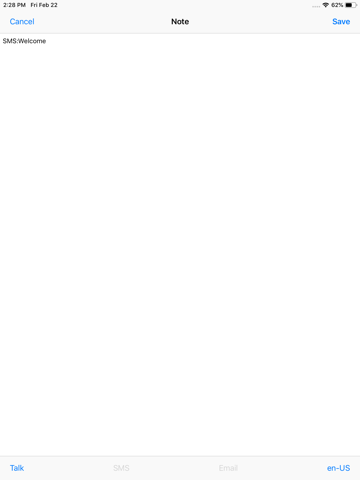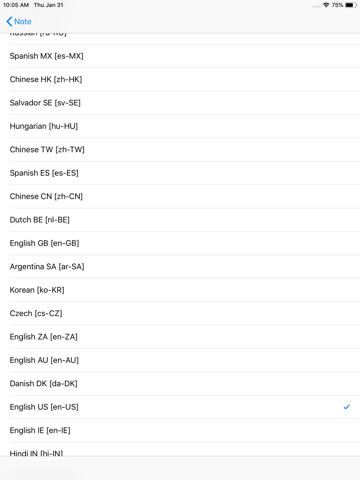Talking the daily text information from our camera, send the email, send the short message and export to iCloud Drive.
Launch this app, just tap the + button at the top right corner, long press the text view, tap live text button, insert the text information from our camera. The text will be displayed in the text view. Tap the SMS button to send the text as the short message. Tap the email button to send the text as your mail. Tap the talk button, this App will talk the text directly if it is in English. If the text we insert is other than English, then just tap the button at the bottom right corner, we could select the. different language. This is Talk SMS Email Notes. It will record the date and time when we tap the save button. After tapping the save button, the text notes will be saved to the core data system. Export the notes to iCloud Driver or other App with the text file. We could input the name of the text file.
In the main view, when we tap the export button at the bottom toolbar and select the item: export to remote files, the text notes will be saved to the text file and sent to iCloud Drive or other App you indict. If we select the item:export to pasteboard, the text notes could be copied to the pasteboard and we could paste at other text view or text field in the different apps.
In the main view, tap the right button in the table cell, we could select or deselect the cell. In the main view, if we do not select any table cell, then tap the talk button, all of notes will be talked. if we select several table cells, then only the notes for the selected cells will be talked. If we do not select any table cell, then tap the Export button, all of notes will be exported. if we select several table cells, then only the notes for the selected cells will be exported.
In the main view, if we do not select any table cell, then tap the SMS or Email button, the App will remind us to select at least one table cell. If we already select several table cells, then only the notes for the selected cells will be added to the SMS or Email body.
The text notes sent from this App as email will also be displayed at the sent folder of the Mail app of the iOS device.
The text notes sent from this App as SMS will also be displayed at the Messages app of the iOS device.
The SMS feature is only available for the devices which could send messages such as iPhone or some iPad. If we need to use the send email feature, we need to set the default Mail app of the iOS device first. Otherwise, the two buttons will be disabled.
In the main view, each note will have the created date time which will be displayed as the second line. So we could know when these text notes are captured from our camera or input from soft keyboard.
In the main view, tap the table cell directly, the detail view will be displayed.
In the single note detail view, we could input the text content by soft keyboard. In this latest edition, If we long press the text view, the live text scan button will be displayed, so we could capture the text content from the camera directly. In iOS 16, The languages currently supported by Live Text include English, French, Chinese, Italian, Spanish, Portuguese, German, Japanese, and Korean. Several old iPhone devices may not support this live text feature.
This edition could talk the text notes to the upcoming phone call with the iphone. The iOS version should be 13.0 or later. First , accept the coming phone call, then in the main list view or single note view, tap the talk buttons. Finally, the other people could listen the talking of this app from his or her phone.
Both sides could hear the same talking contents in the same speed.